
How to Use Google Search Console for SEO Mastery
Sections
Alright, let’s get you set up with Google Search Console. Before you can dig into all the juicy data, you first have to add your website as a “property” and prove to Google that you actually own it. This is the key that unlocks everything else - all the performance metrics and indexing info Google has on your site. Think of it as the foundational first step for any real SEO work.
#Your First Steps Inside Google Search Console
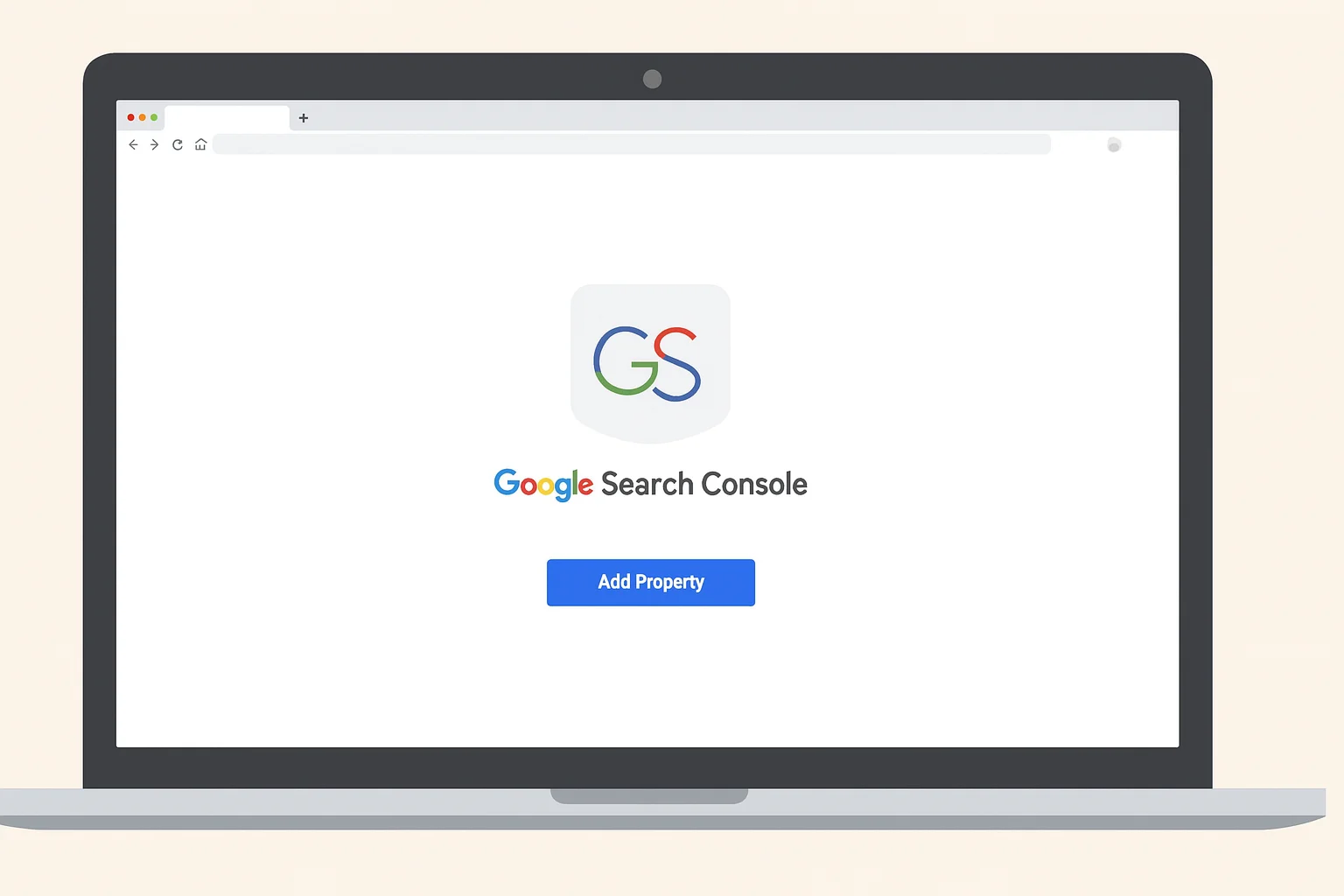
Welcome to your website’s new command center. I like to think of Google Search Console (GSC) as a direct line of communication between my site and Google. It’s where you can see your website exactly as Google sees it, figure out how you’re performing in search results, and pinpoint any critical issues that are holding you back.
Best of all? It’s completely free and, frankly, non-negotiable for anyone who’s serious about their SEO.
Getting started is a lot more straightforward than it might seem. The main goal here is to prove you’re the owner or manager of the site you’re trying to add. This is called site verification, and it’s a security step to make sure only authorized people can see sensitive performance data. Until you get this done, all the powerful tools inside GSC will remain locked.
#Choosing Your Verification Method
Google gives you a few different ways to verify your site. You don’t need to do all of them - you just need one that works for you. They’re designed for different technical comfort levels and website setups.
-
HTML file upload: This is a classic. You download a specific HTML file from GSC and just upload it to the root folder of your website. It’s a reliable method I’ve used dozens of times.
-
HTML tag: With this option, you copy a small piece of code (a meta tag) and paste it into the
<head>section of your homepage. If you’re on WordPress, this is often the easiest route, as a plugin can handle adding the code for you. -
Domain name provider (DNS record): This is the most robust method, hands down. It involves adding a special TXT record to your domain’s DNS settings. While it sounds a bit technical, it’s my preferred way because it verifies your entire domain at once, including all subdomains (like
blog.yourwebsite.comorshop.yourwebsite.com). -
Google Analytics tracking code: If you already have Google Analytics set up properly on your site, you can sometimes verify GSC with a single click. It’s the path of least resistance if it’s available to you.
For most people, especially if you’re using a platform like Shopify or WordPress, the HTML tag method is a breeze. SEO plugins like Yoast or Rank Math have a dedicated field where you just paste the GSC code, and they do the rest. But if you’re planning for the long haul and might have multiple subdomains, taking a few extra minutes to set up the DNS record is a very smart move.
#Connecting GSC with Google Analytics
Once you’re verified, there’s one more crucial connection to make: linking Google Search Console to your Google Analytics account. This is where you start to get a truly complete picture of your user’s journey.
GSC tells you what happens before a user clicks to your site (what they searched for, how many times you appeared, how many clicks you got). Google Analytics tells you what happens after they land on your site (how long they stay, if they bounce, whether they convert).
When you link them, you bridge that gap. Inside Google Analytics, you’ll suddenly unlock new reports that show which landing pages are crushing it in search and which exact search queries are driving that traffic. This transforms two separate tools into one cohesive, strategic powerhouse.
If you’re just starting your SEO journey, understanding how these tools work together is fundamental. Our beginner’s guide to search engine optimization is a great place to build that foundational knowledge. Getting your GSC property set up the right way is your first big step toward turning raw data into real, measurable growth.
#Decoding the Performance Report for SEO Wins
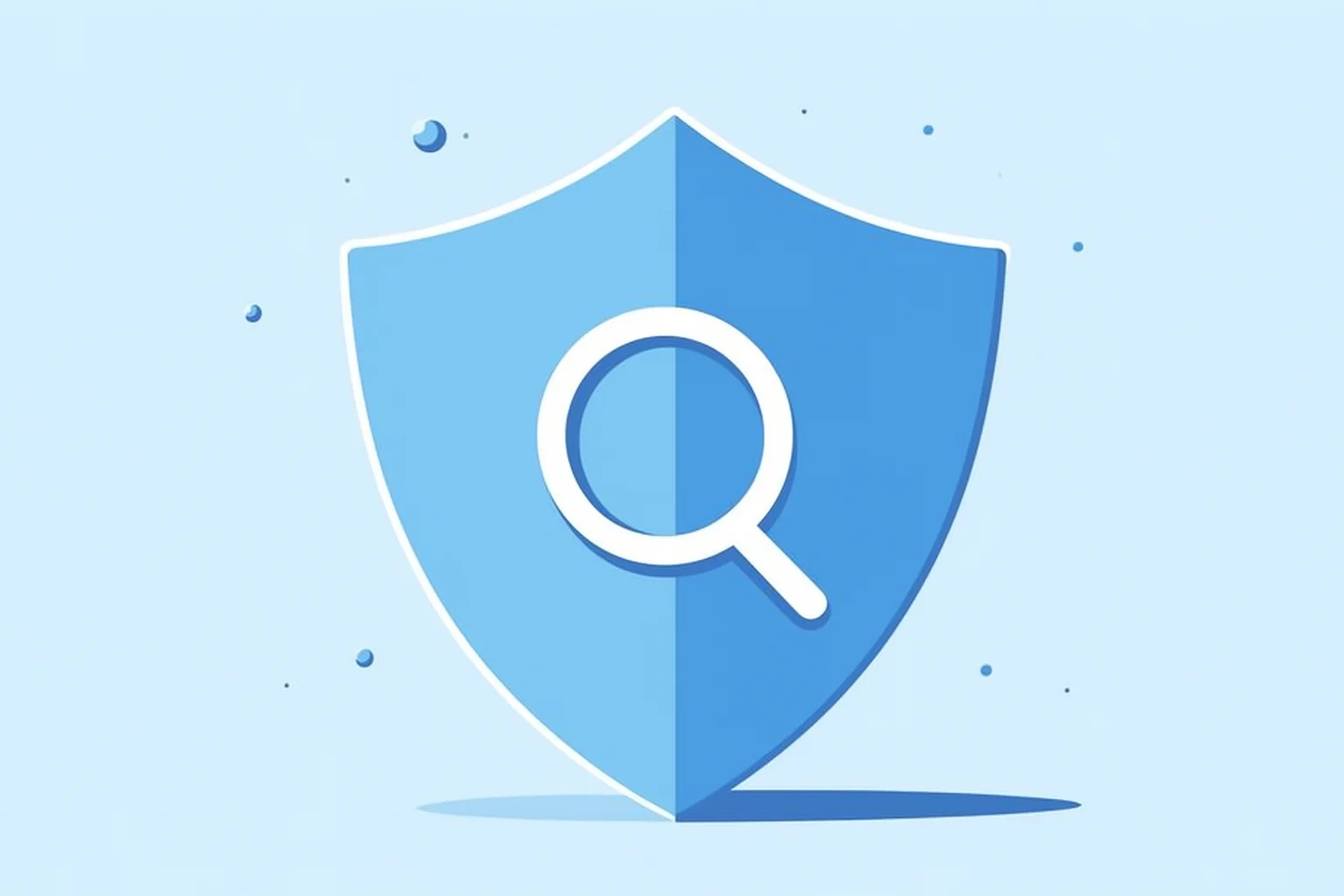
If GSC is your website’s command center, then the Performance Report is the main screen where all the action unfolds. This is where raw numbers turn into real, actionable SEO strategy. Forget the dry definitions you might have read elsewhere; understanding what these numbers truly mean is the key to unlocking tangible growth for your site.
The entire report hinges on four core metrics. They might seem simple on the surface, but the way they interact tells a rich story about your content’s health and how users are finding you.
#Getting to Know the Four Core Metrics
The Performance Report is built on four fundamental pieces of data. Each gives you a different piece of the puzzle, and mastering how they connect is what separates the pros from the beginners.
The first two are Total Clicks, the number of times someone actually clicked through to your site from a Google search, and Total Impressions, which is how many times a link to your site appeared in search results. Clicks are the ultimate prize, but high impressions tell you that you have visibility.
Next, you have the Average CTR (Click-Through Rate). This is just your clicks divided by your impressions, but it’s a direct reflection of how compelling your search snippet is. Think of it as your digital “curb appeal.”
Finally, there’s the Average Position, which is your site’s average ranking for a query or across all queries. A lower number is always better, with 1.0 being the coveted top spot.
Simply looking at these numbers in isolation won’t get you very far. The real insights - the ones that lead to wins - come from slicing and dicing this data to uncover hidden opportunities.
#Key Metrics in the GSC Performance Report
To really get the most out of this report, it helps to have a clear understanding of what each metric is telling you and why it’s critical for your SEO efforts.
| Metric | What It Measures | Why It Matters for SEO |
|---|---|---|
| **Total Clicks** | The number of times a user clicked your link in the search results. | This is your traffic from organic search. More clicks mean more potential customers, readers, or leads. It's the ultimate measure of success. |
| **Total Impressions** | The number of times your link was shown to a user in the search results. | High impressions indicate strong visibility for a topic. It means you're in the game, even if you're not getting clicks yet. |
| **Average CTR** | The percentage of impressions that resulted in a click (Clicks / Impressions). | A low CTR can signal that your title tag and meta description aren't compelling, even if you rank well. It's a key diagnostic for "underperforming" content. |
| **Average Position** | Your average ranking position for a given query or set of queries. | This shows you where you stand against the competition. Tracking this helps you measure the impact of your SEO work and identify opportunities for improvement. |
Each of these metrics provides a unique lens through which to view your site’s performance, and using them together is what makes the report so powerful.
#Filtering Data for Actionable Insights
This is where the real magic begins. GSC lets you filter your performance data by queries, pages, countries, devices, and even how your results appear (like in video or image search). You can look at data for up to 16 months, which is fantastic for tracking long-term trends. These powerful filtering options are detailed further in Google’s own developer resources.
Let’s walk through a common scenario. Say you have a page that gets thousands of impressions but almost no clicks. This is a classic case of high visibility but low appeal.
Key Takeaway: A low CTR on a high-impression page is a massive red flag. It’s telling you loud and clear that your title and meta description aren’t connecting with searchers. You did the hard part - you got the ranking - but your “storefront” isn’t inviting people in.
Here’s how you’d tackle it:
-
Filter the report to that specific page.
-
Hop over to the “Queries” tab to see which search terms are driving all those impressions.
-
Rewrite your title tag and meta description to better match the intent behind those queries.
#Finding Your “Striking Distance” Keywords
One of my all-time favorite tactics is hunting for “striking distance” keywords. These are the terms where you’re already ranking but are stuck just off the first page - usually in positions 11-20. Since traffic falls off a cliff after page one, moving a page up just a few spots can lead to a huge jump in clicks.
Here’s how to find these golden opportunities:
-
Go to the Performance report.
-
Click the filter icon and choose “Position.”
-
Set the filter to show rankings “Greater than” 10.9.
-
Now, sort your results by “Impressions” from highest to lowest.
This simple filter instantly surfaces keywords with significant search volume (high impressions) where you are so close to hitting page one. These are your lowest-hanging fruit. It’s almost always easier to optimize a page that’s already ranking at position 12 than it is to get a brand-new page to rank for a competitive term.
#Comparing Date Ranges to Diagnose Problems
The comparison feature is your best friend when something goes wrong. Did your traffic take a nosedive? Don’t panic.
Use the “Date” filter to compare, for example, the last 7 days to the previous 7 days. GSC will highlight exactly which pages or queries saw the biggest drops in clicks or impressions.
This turns a vague, stressful problem like “My traffic is down!” into a specific, solvable one like, “My traffic is down for the query ‘best running shoes for flat feet’ on my new blog post.” That level of detail is what separates a reactive panic from a proactive, data-driven investigation.
#Mastering the Index Coverage Report
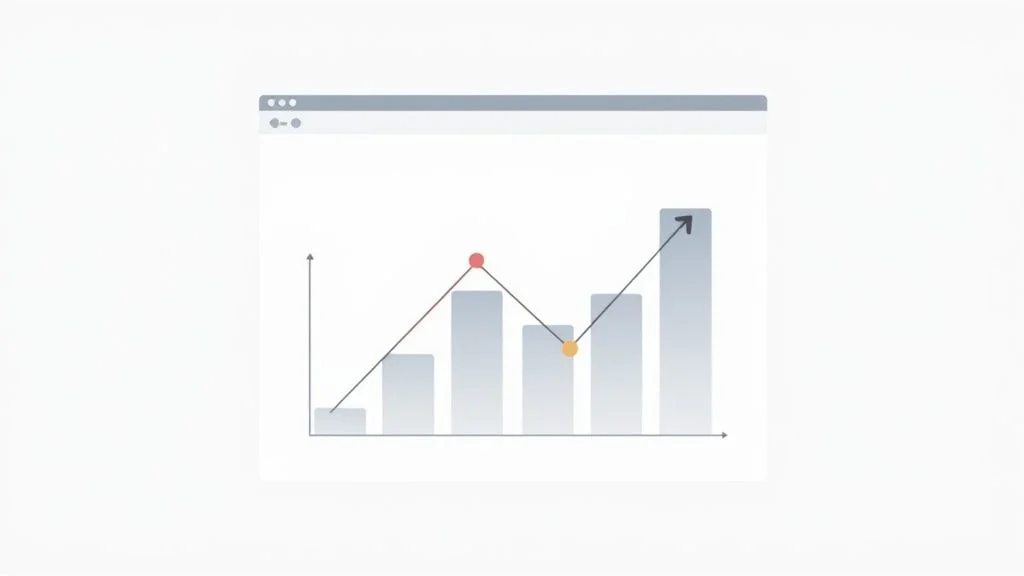
While the Performance report shows you what users think of your site, the Index Coverage report pulls back the curtain on what Google thinks. This report is your direct line to understanding how well Google is finding, crawling, and adding your pages to its massive index.
This is non-negotiable. If a page isn’t in Google’s index, it has a 0% chance of ever showing up in search results. The Coverage report tells you exactly which pages are safely in the index and, more importantly, which ones are left out in the cold - and why.
#Navigating the Four Main Statuses
When you first open the report, you’ll see your pages sorted into four main buckets. Getting a handle on these is the first step to diagnosing any visibility problems.
Let’s start with the good news. The two positive statuses are Valid and Valid with warnings. “Valid” is perfect; your pages are indexed and ready to rank. “Valid with warnings” means they’re indexed, but Google has spotted something you should probably look into, like a page being indexed even though you’ve blocked it in your robots.txt file.
The other two statuses, Error and Excluded, are where your attention is needed. “Error” pages are the ones Google tried to index but failed because of a critical issue, like a server error (5xx) or a page not found (404). These are your highest priority fixes.
#The Nuance of “Excluded” Pages
The “Excluded” bucket is where most of the head-scratching happens. These pages aren’t indexed, but unlike “Error” pages, they were often left out on purpose - either by you or by Google. This isn’t always a bad thing.
Key Insight: Not every single page on your site should be indexed. It’s totally normal for a big chunk of your URLs to land in the “Excluded” category. The trick is knowing if they’re there for the right reasons.
You’ll see a lot of different reasons for exclusion, but here are some common ones:
-
Page with redirect: This is normal and expected. Google indexes the final destination page, not the URL that redirects to it.
-
Duplicate without user-selected canonical: Google found multiple versions of the same page and made its own choice about which one to index. You might want to check if it chose correctly.
-
Crawled - currently not indexed: This one is a classic - and a frustrating one. It means Google has seen your page but decided it’s not worth adding to the index right now. This often points to thin or low-quality content.
-
Discovered - currently not indexed: This is a step before that. Google knows the URL exists but hasn’t even bothered to crawl it yet, which could be a sign of crawl budget issues or poor internal linking.
Context is everything here. Seeing “Crawled - currently not indexed” for a vital product page is a massive red flag. You need to jump on that immediately by improving the content and internal links. But seeing that same status for an old, unimportant tag page from five years ago? You can probably ignore it.
#Using the URL Inspection Tool for Real-Time Checks
When you find a problem with a specific URL in the Coverage report, your next stop should be the URL Inspection tool. Just copy the URL and paste it into the search bar at the very top of your Google Search Console dashboard.
This tool gives you a live look at how Google sees that single page. It’ll tell you if the URL is in the index, if it’s mobile-friendly, and which canonical URL Google has recognized for it. It’s an instant health check.
If the page isn’t indexed, the tool often spells out the exact reason why. Once you’ve fixed the problem (say, by removing a “noindex” tag or beefing up thin content), you can click the “Request Indexing” button right there. This asks Google to come back and take another look, which can dramatically speed up how quickly it gets indexed and starts appearing in search.
I once had a new service page get zero traffic for weeks. A quick look with the URL Inspection tool showed it was flagged as “Crawled - currently not indexed.” I spent an hour adding more details and a client case study, then hit “Request Indexing.” The page was indexed and getting impressions within 48 hours. This process turns a confusing mystery into a clear, actionable task.
#Using Sitemaps and Removals for Better Site Management
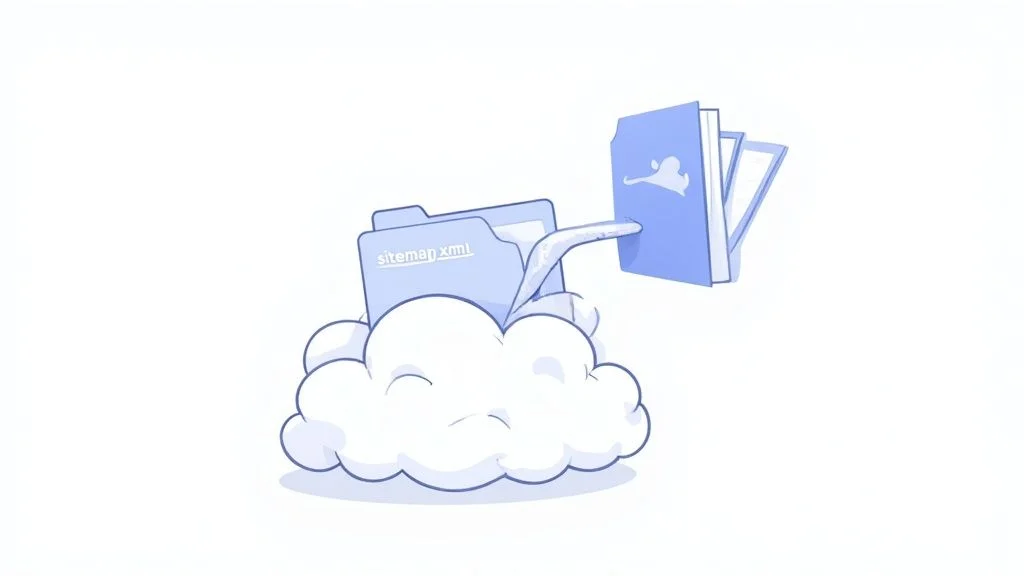
While the Coverage report shows you how Google sees your site, the Sitemaps and Removals tools give you a more direct line of communication. Think of an XML sitemap as a clear, easy-to-read roadmap you hand directly to Google’s crawlers. It’s your way of saying, “Hey, forget the guesswork. Here are all the important pages I want you to know about.”
This simple file can dramatically speed up the discovery of new or updated content. Without one, Google has to crawl from link to link to find your pages, a slow process, especially for newer websites that don’t have many other sites linking to them. Submitting a sitemap provides an explicit list, making sure Google knows about every URL you consider valuable.
#Building and Submitting Your Sitemap
Creating a sitemap is usually a piece of cake. Most modern content management systems and popular SEO plugins, like Yoast or Rank Math for WordPress, will automatically generate and update one for you. Once you have the URL - it’s typically yourwebsite.com/sitemap.xml - submitting it is just as simple.
Head over to the “Sitemaps” section in your GSC dashboard, paste in the URL, and hit “Submit.” Google will get to work processing it, which can take anywhere from a few hours to a few days. Once it’s done, you’ll see a “Success” status and a count of the URLs Google found in your file.
Expert Tip: A classic mistake is putting every single URL from your site into your sitemap. You only want to list your important, high-quality, canonical pages. Keep tag pages, thin archive pages, and any other low-value content out of it. This helps Google focus its limited crawling resources on what truly matters.
This report is also a fantastic diagnostic tool. If GSC tells you it found 50 URLs in your sitemap but the Coverage report shows only 20 are indexed, you know you’ve got an issue to investigate. It’s a clear signal to dig deeper.
#When and How to Use the Removals Tool
On the other side of the coin, you have the Removals tool. This feature lets you temporarily hide a URL from Google’s search results. It’s a powerful tool, but one you need to use with care. It’s not a permanent fix or a replacement for a proper noindex tag.
Think of the Removals tool as your emergency panic button. Let’s say you accidentally published a page with sensitive customer data or a half-finished draft article. This tool can yank that URL out of the search results in a matter of hours, buying you time to fix the root problem.
Here’s when you’d reach for the Removals tool:
-
Temporary Removals: This option blocks a specific URL from search results for about six months. It’s perfect for those “oops” moments when you need a page gone right now.
-
Outdated Content: You can use this to clear Google’s cached version of a page. If you’ve made huge updates and the old version is still stubbornly showing up in search, this will force a refresh.
-
SafeSearch Filtering: If you have adult content that’s incorrectly showing up in standard search results, you can use this to flag it.
Using it is straightforward: just enter the URL you want to hide, choose whether to remove only that specific URL or all URLs that start with that prefix, and submit the request. But remember, this is a temporary band-aid. For a permanent solution, you still need to add a noindex tag to the page or delete it from your site entirely.
#Enhancing Your Content with GSC Data
Let’s be honest, Google Search Console is so much more than a technical check-up tool; it’s an absolute goldmine for your content strategy. When you really get the hang of using its data, you stop guessing and start making decisions that drive real, measurable traffic. It’s the difference between just publishing content and hoping it ranks, versus creating content you know people are actively looking for.
This is the secret sauce that separates decent content from content that truly dominates the search results. The insights tucked away in the Performance report can completely reshape your entire content workflow.
#Spotting and Reviving “Content Decay”
Ever had a popular blog post that just… lost its steam? That’s content decay. It’s a natural thing where pages that were once your stars see a gradual slide in clicks and click-through rate (CTR) over time. GSC is your early warning system.
Make it a habit to check your top-performing pages and compare their performance month-over-month. You’ll quickly spot the decay before it turns into a real problem. A page that was a traffic machine might suddenly show a dip in its average position or a slow, steady drop in clicks. That’s your signal to jump in.
A page with declining clicks isn’t a failure; it’s an opportunity. Google once loved this content, and with a targeted update, you can make it fall in love all over again.
When you find a decaying page, don’t just let it fade into obscurity. Open it up, refresh the statistics, add new, relevant info, and maybe embed a recent case study. Once you’re done, use the URL Inspection tool to ask Google for a re-index. This tells Google you’ve made significant improvements, and you’ll often see a nice little rankings boost as a reward.
#Uncovering Low-Hanging Fruit Opportunities
One of my favorite GSC tactics is hunting for “low-hanging fruit.” These are the pages on the brink of greatness, usually lurking at the bottom of page one or the top of page two (think positions 8-15). A small, strategic nudge is often all it takes to push these into the top 5, where the real click action happens.
Here’s how you find them:
-
Head over to the Performance report.
-
Set a filter for Average Position to be greater than 7.9.
-
Now, sort the results by Impressions to see which of these lower-ranking pages are getting seen the most.
This list is pure gold. These are pages Google already thinks are relevant for high-volume searches. Your job is to figure out what’s holding them back. Often, it’s a matter of tweaking the content to better match user intent, adding some more internal links, or beefing it up to be more comprehensive than what’s currently at the top. This small effort can pay off with a huge return in traffic.
#Mining Queries to Understand User Intent
The “Queries” tab in the Performance report is a direct line into your audience’s brain. It shows you the exact words and phrases people typed into Google right before they found your site. Digging into this data is absolutely critical for understanding user intent.
For instance, you might see that a page you optimized for “best running shoes” is also getting impressions for “are expensive running shoes worth it?” and “how to choose running shoes for flat feet.” These aren’t just keywords; they’re real questions and pain points.
-
Informational Queries: Questions starting with “how,” “what,” or “why” tell you someone is looking for answers.
-
Navigational Queries: Searches for your brand name mean they’re trying to find you specifically.
-
Transactional Queries: Terms like “buy,” “price,” or “sale” show a user is getting ready to pull out their wallet.
By spotting these patterns, you can refine your content to give people exactly what they’re looking for. Directly answering these specific questions in your content also dramatically improves your chances of snagging a spot in Google’s “People Also Ask” boxes. You can explore our guide to learn more about how to get featured snippets and capture this valuable SERP real estate.
Putting these GSC insights into practice can have a massive impact. Just look at ABP News in India - they saw a 30% traffic increase across their multi-language sites simply by using GSC data to add video key moments and structured data. They perfectly aligned their content with what Google wanted to show users. This just goes to show that GSC is a direct lever for growth when you use it right. You can read more about how they achieved these results with GSC on seranking.com.
By building these GSC habits into your regular content routine, you stop guessing what your audience wants and start giving it to them directly, all backed by undeniable data.
#Troubleshooting Common SEO Issues with Search Console
That heart-sinking moment when you see your site’s traffic suddenly nosedive? We’ve all been there. Your first port of call in this situation should always be Google Search Console. It’s the tool that helps you move past the panic and gives you a logical framework to figure out what went wrong. Think of it as your SEO detective kit - it helps you find and fix problems before they turn into full-blown disasters.
One of the most confusing things you might see is your average ranking position going up while your clicks are plummeting. It feels completely counterintuitive, right? This usually happens when you’ve lost visibility for a single, high-volume keyword, even as your other keywords are making small gains. For instance, one site saw its average position improve from 7.9 to 7.3 but lost 26,000 clicks in three months. By using GSC’s comparison filters, the owner was able to isolate the exact query that was responsible. To dig deeper into this, check out the in-depth search traffic analysis from globaltechstack.com.
#Proactive Health Checks
Don’t just wait for disaster to strike. The real pros use GSC for proactive health checks. Think of these reports as an early-warning system that helps you keep your site in Google’s good graces.
Make it a regular habit to peek at these key areas:
-
Manual Actions Report: This is your most urgent check. A message here means a human reviewer at Google has penalized your site. Drop everything, address the issue, and file a reconsideration request immediately.
-
Security Issues Report: This report flags scary stuff like hacking, malware, or other security holes. A security warning can get your site completely de-indexed, so any problem here is an all-hands-on-deck emergency.
-
Core Web Vitals Report: This is where you see how your pages perform for real users. Poor scores for loading speed (LCP), interactivity (INP), or visual stability (CLS) can slowly but surely erode your rankings over time.
#Diagnosing Page-Level Problems
Sometimes the problem isn’t site-wide. It might just be one important blog post or a key product page that’s fallen off the map. For these surgical strikes, the URL Inspection Tool is your best friend. If a page has vanished from search, inspecting its URL will almost always tell you why.
A lot of the time, the culprit is a small but costly mistake. I’ve seen it happen countless times: an accidental noindex tag gets left on a page after a site redesign. Another common suspect is a 404 “Not Found” error, which tells Google the page is gone for good.
When you find a broken link or a 404, fixing it is critical. This usually means setting up a 301 redirect to send users and search engines to the next best page. Our guide on how to fix 404 errors walks you through the entire process. Using GSC to hunt down these broken links and properly redirect them is just fundamental, bread-and-butter technical SEO.
Even after you’ve spent some time inside Google Search Console, a few questions always seem to come up. Let’s tackle some of the most common ones I hear. Getting these sorted out will really help you get the most out of the tool.
#How Long Does Google Search Console Keep Data?
You get a pretty generous lookback window with Search Console. It holds onto performance data for the last 16 months.
This is fantastic for spotting long-term trends, doing year-over-year comparisons to see how you’ve grown, and understanding any seasonal dips or spikes in your organic traffic.
One quick tip: when you first set up a new site, don’t panic if you see empty reports. It always takes a few days for Google to start processing and showing your data. Just be patient.
#What Is the Difference Between Google Analytics and Search Console?
This is a classic question, and it’s super important to know the difference. They measure two different parts of your customer’s journey.
Think of it this way: Google Search Console tells you what happens before a user gets to your site. Google Analytics tells you what happens after they land there.
GSC is all about your performance in Google’s search results - how many people saw your site (impressions), how many clicked through (clicks), and which search terms they used. Analytics picks up from there, tracking what people do on your site, like which pages they visit, how long they stay, and whether they complete goals like signing up for a newsletter.
When you link them together, you get the full picture, from search query all the way to conversion.
#Why Are Clicks in GSC Different from Sessions in Analytics?
It’s totally normal for these numbers to not line up perfectly, and there are a few good reasons for it.
For example, a single person might click your link in the search results (that’s one click in GSC), but then they might visit your site again later directly from a bookmark. That would create multiple sessions in Analytics from that one initial click.
Another common reason is that some visitors use ad blockers or have browser settings that block the Google Analytics tracking script from firing. GSC’s data is collected on Google’s side, so it isn’t affected.
Both metrics are incredibly valuable. They just measure different things. Think of them as complementary puzzle pieces that tell a more complete story together, not as competing numbers that need to match.
Ready to turn these insights into action? Rankdigger’s free Search Analytics tool connects directly with your GSC data to uncover high-potential keywords and pages, giving you a clear roadmap for what to optimize next. Get started and find your next SEO win at https://rankdigger.com/en.

