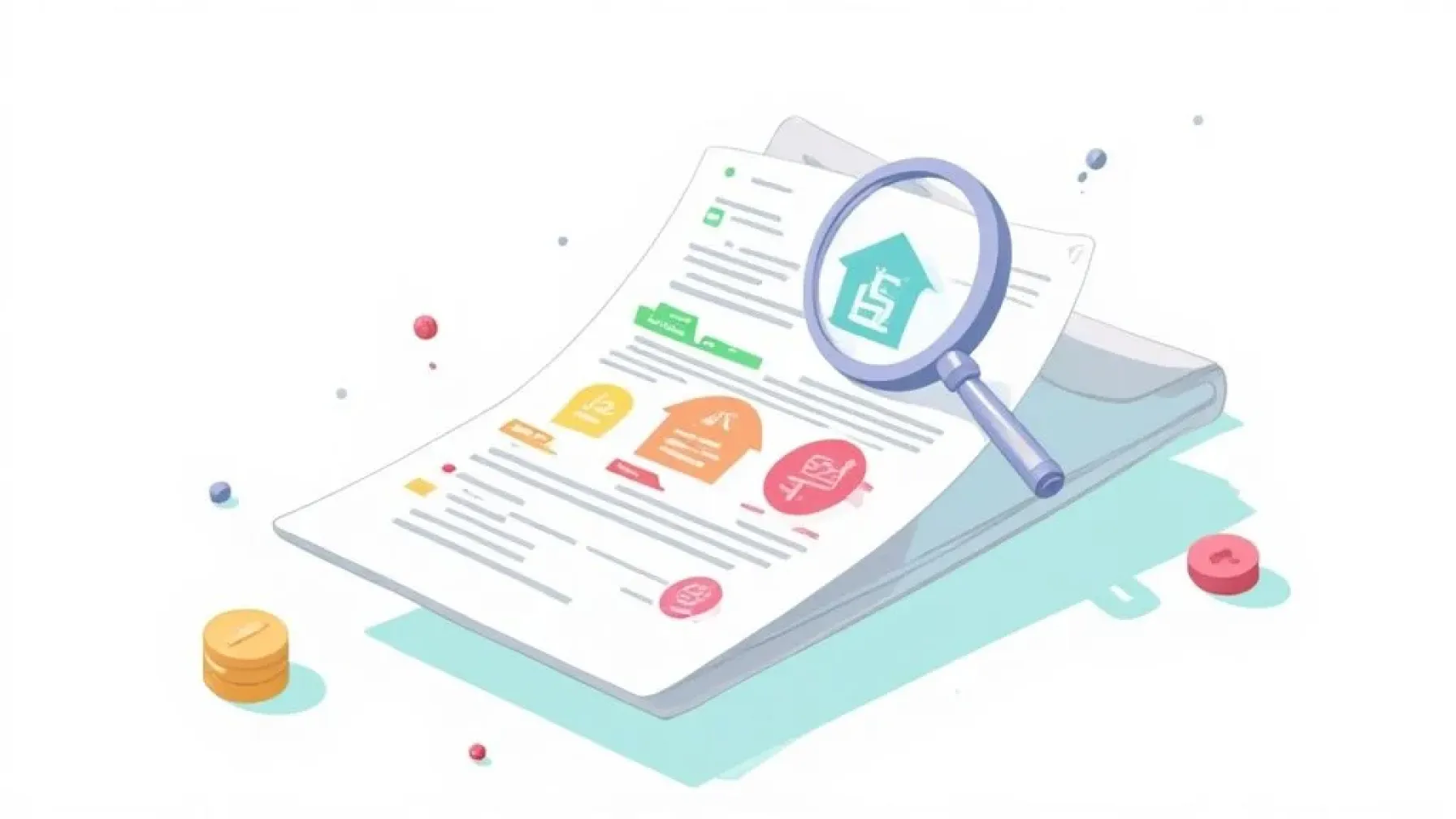
Your Google Search Operators Cheat Sheet
Sections
Welcome to the definitive Google search operators cheat sheet. If you’ve ever felt like you’re wrestling with Google to find what you need, this is your one-stop reference for turning those broad, frustrating searches into laser-focused queries. These special commands are the key to unlocking Google’s true power, helping you find exactly what you’re looking for with incredible speed.
#So, Why Do You Need This Guide?
Look, mastering Google search operators isn’t just for SEO pros and data researchers anymore. It’s a core skill for anyone who wants to stop wasting time and start finding better information online. Let’s be honest: simple keyword searches are often a mess. They throw a flood of irrelevant junk at you, forcing you to manually sift through pages of results. This guide is about moving past that.
Think of it like this. Google is a library with billions of books. A normal search is like asking the librarian for “books on marketing.” Using operators is like asking for “all books on marketing published after 2020, but not the ones about social media, and I only want the PDF versions.” The difference in what you get back is just massive.
#Cut Through the Noise
The web is overwhelmingly noisy. With an estimated 13.6 billion searches happening every single day, Google’s dominance is undeniable. That staggering number means your simple query is just a drop in an ocean of digital noise. Learning to use search operators gives you the controls to the world’s largest database. You can find more stats on this scale over at Exploding Topics.
Key Takeaway: It’s not about searching more. It’s about making every single search count. This is how you pinpoint specific data, run a quick competitive analysis, or find that one file you need with just a few extra keystrokes.
I’ve structured this cheat sheet for quick reference, breaking everything down into clear categories with real-world examples for every command. Whether you’re hunting for guest post opportunities, doing a technical site audit, or just trying to find a specific document, the tricks in here will quickly become second nature.
#Mastering Core Search Operators
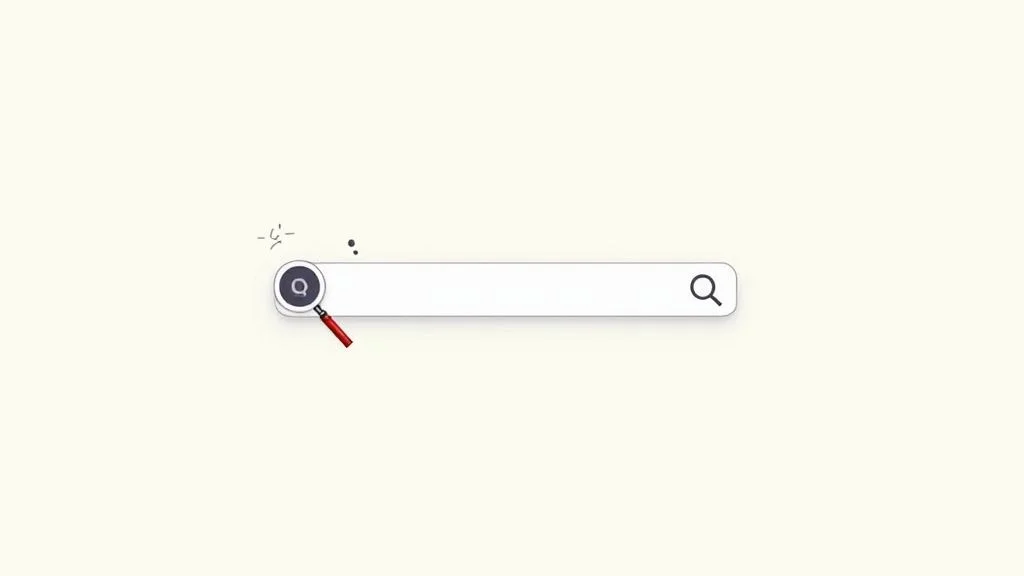
This is where your search journey truly begins. These core operators are the bread and butter of any good searcher’s toolkit. Why? Because they give you immediate, powerful control over what Google shows you, cutting through the noise with just a few keystrokes.
Think of them as the fundamental building blocks for every advanced query you’ll ever create. Once you get these down, you’ll see a dramatic improvement in your search results right away. You’ll go from asking vague, messy questions to making precise demands that Google can answer with incredible accuracy.
#Forcing an Exact Match with Quotes
The simplest yet most powerful operator is using double quotes ("") to lock in an exact phrase. When you wrap your search term in quotes, you’re telling Google, “Show me only the pages containing these words in this exact order.” This is a lifesaver for finding specific quotes, official product names, or technical error messages.
For instance, a search for digital marketing agency new york pulls up results with those words scattered anywhere on the page. But "digital marketing agency new york" narrows it down to pages where that specific phrase appears, giving you much cleaner, more relevant results.
#Excluding Unwanted Terms with the Hyphen
The hyphen (-) is your subtraction tool. It lets you remove specific words from your search, which is perfect for refining broad topics or steering clear of ambiguous terms. Just place the hyphen right before the word you want to ditch, making sure there’s no space in between.
-
Goal: You want to find info about jaguars, the animal, not the car brand or the NFL team.
-
Query:
jaguars -car -nfl -
Goal: You’re researching content marketing but want to avoid anything about video.
-
Query:
content marketing strategies -video
This little trick is invaluable for cleaning up your results and homing in on the exact angle you need. It keeps you on track, especially when your keyword has a few too many popular meanings.
Pro Tip: You can chain these together to exclude multiple words. A search like
"best seo tools" -semrush -ahrefshunts for lists of SEO tools while kicking two of the biggest names out of the results. It’s a fantastic way to discover smaller, up-and-coming platforms.
#Using the Wildcard Asterisk for Variations
The asterisk (*) is your wildcard, a placeholder for any word or phrase you don’t know or want Google to fill in. It’s an incredibly powerful tool when you can’t quite remember a full phrase or you want to see all the different ways a query can be completed.
Think about these situations:
-
Finding a song lyric:
"don't stop * yesterday" -
Exploring business ideas:
"how to * a business" -
Discovering common questions:
"is * good for seo"
The wildcard helps you fill in the blanks, making it a go-to operator for brainstorming and exploratory research. While these operators are your first step, remember that the search engine itself is always changing. It’s smart to stay informed by understanding Google search algorithm updates, as these shifts can sometimes tweak how operators behave.
#Advanced Operators for Targeted Searches

Alright, you’ve got the basic commands down. Now it’s time to get surgical. Advanced operators are where you really start to turn Google into a precision research tool, setting specific boundaries that tell it exactly where to look and what to look for. These aren’t just small tweaks; they completely change how your search works.
Using operators like site: or filetype: lets you command Google to only search within a particular website or hunt for specific document types. This is a game-changer for finding information that’s otherwise buried deep inside a site or scattered across the web. For any serious researcher, marketer, or SEO specialist, mastering these is non-negotiable.
#Search Within a Specific Website Using site
I’d argue that site: is one of the most practical tools in this entire cheat sheet. It lets you fence off your search to a single domain, a subdomain, or even a top-level domain like .gov. It’s perfect for finding something on a specific website when you don’t want to deal with its clunky internal search bar.
-
Syntax:
keyword site:example.com -
Example:
content marketing site:rankdigger.com/en/blog(This will find every mention of “content marketing,” but only on the Rankdigger blog.) -
Use Case: You can run a quick content audit on a competitor’s site to see how often they’re writing about a certain topic.
You can also broaden the scope to search across all .gov or .edu websites, which is fantastic for digging up authoritative research or official documents. A search like climate change research site:.edu will only pull results from educational institutions.
#Find Specific Document Types with filetype
Have you ever been on a hunt for a specific PDF report, a PowerPoint deck, or an Excel spreadsheet full of data? The filetype: operator is your best friend. It filters your results to only show specific file extensions, making it incredibly easy to track down downloadable resources.
This is my go-to when I’m looking for academic papers, and it’s just as useful for marketers searching for presentation templates or analysts who need raw data from a spreadsheet.
-
Syntax:
keyword filetype:extension -
Example:
"annual marketing report" filetype:pdf -
Example:
quarterly earnings filetype:xlsx
Key Insight: The real power move is combining
site:andfiletype:. A query likeuser engagement statistics site:.gov filetype:pdfis an incredibly efficient way to find official government reports in PDF format on a specific topic.
The sheer volume of online content has exploded - from 1 billion daily searches back in 1999 to over 14 billion today. This makes filtering an absolute necessity. Precision operators like site: and filetype: are how you cut through the noise. And with Google’s search revenue climbing 14% year-over-year to $46 billion, it’s obvious that targeted queries drive real commercial value. You can dive deeper into how user behavior has shifted by checking out these Google search statistics.
#Discover Similar Websites with related
Once you’ve found a website you really like, the related: operator can help you discover others just like it. This is a brilliant tool for competitive analysis, finding new blogs in your niche, or even looking for alternative vendors and software tools.
Just pop the operator in front of a domain you already know. Google will then do the work of surfacing other websites it considers contextually similar.
-
Syntax:
related:example.com -
Example:
related:rankdigger.com(This query will bring up other SEO tool websites and resources.)
#View a Saved Version of a Page with cache
The cache: operator is your personal time machine for the web. It shows you Google’s most recently saved (or cached) version of a webpage. This comes in handy for a couple of reasons: you can see what a page looked like before a recent change, or you can access a page that’s temporarily down or unavailable.
-
Syntax:
cache:example.com/page-url -
Example:
cache:rankdigger.com/en/blog
#Pinpointing Keywords with Content-Specific Operators
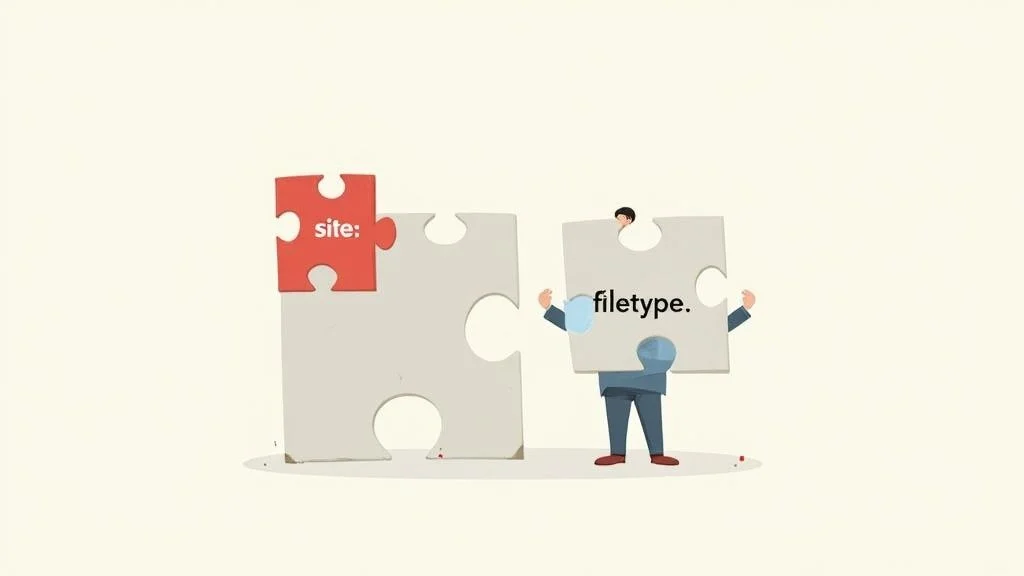
While operators like site: and filetype: tell Google where to look, the real surgical precision comes from content-specific operators. These commands let you zero in on what Google looks for inside the page itself. Think of them as your magnifying glass for finding keywords in specific places - the page title, its URL, or the body text.
This level of control is absolutely essential for any serious SEO. You can dissect how competitors are framing their content, find inspiration for your own, and uncover optimization tactics that others might miss. Mastering these is a game-changer.
#Searching Page Titles with intitle: and allintitle:
We all know the page title is a heavyweight champion of on-page SEO. The intitle: operator lets you search for pages that have a specific word right in their HTML title tag. It’s a fantastic way to quickly gauge how many other sites are directly targeting a keyword in their titles.
-
intitle:keyword- Finds pages with “keyword” in the title. -
allintitle:keyword1 keyword2- A more powerful version that finds pages where all the words you list appear in the title, though not necessarily in that order.
For instance, a search for allintitle:best gluten free pizza is far more targeted than trying to chain multiple intitle: operators together, which just won’t work as you expect. You can use intitle: multiple times in a query, but allintitle: is a one-shot command for finding every term you specify. If you’re diving deep into this, you might be interested in the magic of keywords and how they impact your entire site’s optimization.
#Finding Keywords in URLs with inurl: and allinurl:
Just like with titles, you can hunt for keywords within a page’s URL. This is a brilliant tactic for finding pages that are deliberately built around a certain topic, like dedicated blog posts or service pages. The inurl: operator finds a single word or phrase, while allinurl: makes sure every word you list is present.
-
inurl:seo-guide- Pulls up pages with “seo-guide” somewhere in their URL. -
allinurl:seo guide- Finds pages that contain both “seo” and “guide” in the URL.
A classic practical use? A quick search for inurl:guest-post is a tried-and-true method for sniffing out sites with “write for us” pages or contribution guidelines.
#Searching Body Text with intext: and allintext:
Finally, we have intext: and its big brother, allintext:. These commands tell Google to only look within the main body content of a page, completely ignoring the title, URL, and other metadata. intext: looks for one specific term, while allintext: confirms that all your specified terms are present somewhere in the text. This is incredibly handy for things like finding unlinked brand mentions or locating specific phrases buried inside long articles.
When you consider that about 15% of daily Google searches are queries that have never been seen before, you realize just how crucial precise targeting is. That constant flow of new searches underscores the value of these operators. They help you cut through the noise, which is vital when a staggering 96.55% of web pages get no traffic from Google at all. To see how this kind of targeted searching drives real results, check out these Google search insights.
#Combining Operators for Expert-Level Queries
Knowing individual search operators is one thing, but the real magic happens when you start stacking them. This is where you go from simple lookups to surgical strikes, building multi-layered queries that can find just about anything.
By combining operators, you’re essentially giving Google a very specific set of rules to follow. Each command acts as a filter, clearing away the noise until only the most relevant pages are left. This is the secret to finding that needle in the haystack, even when it’s buried miles deep.
#The Logic of Stacking Operators
Think of it like building with LEGOs. A single brick has a purpose, but snapping them together lets you create something far more powerful. You can start with a broad keyword, then add an operator to narrow it to a certain website, and then another to filter by a specific file format. Each piece you add makes your search more precise.
The infographic below shows how often people use the top three search operators. It’s no surprise that these are the foundational blocks for most advanced queries.
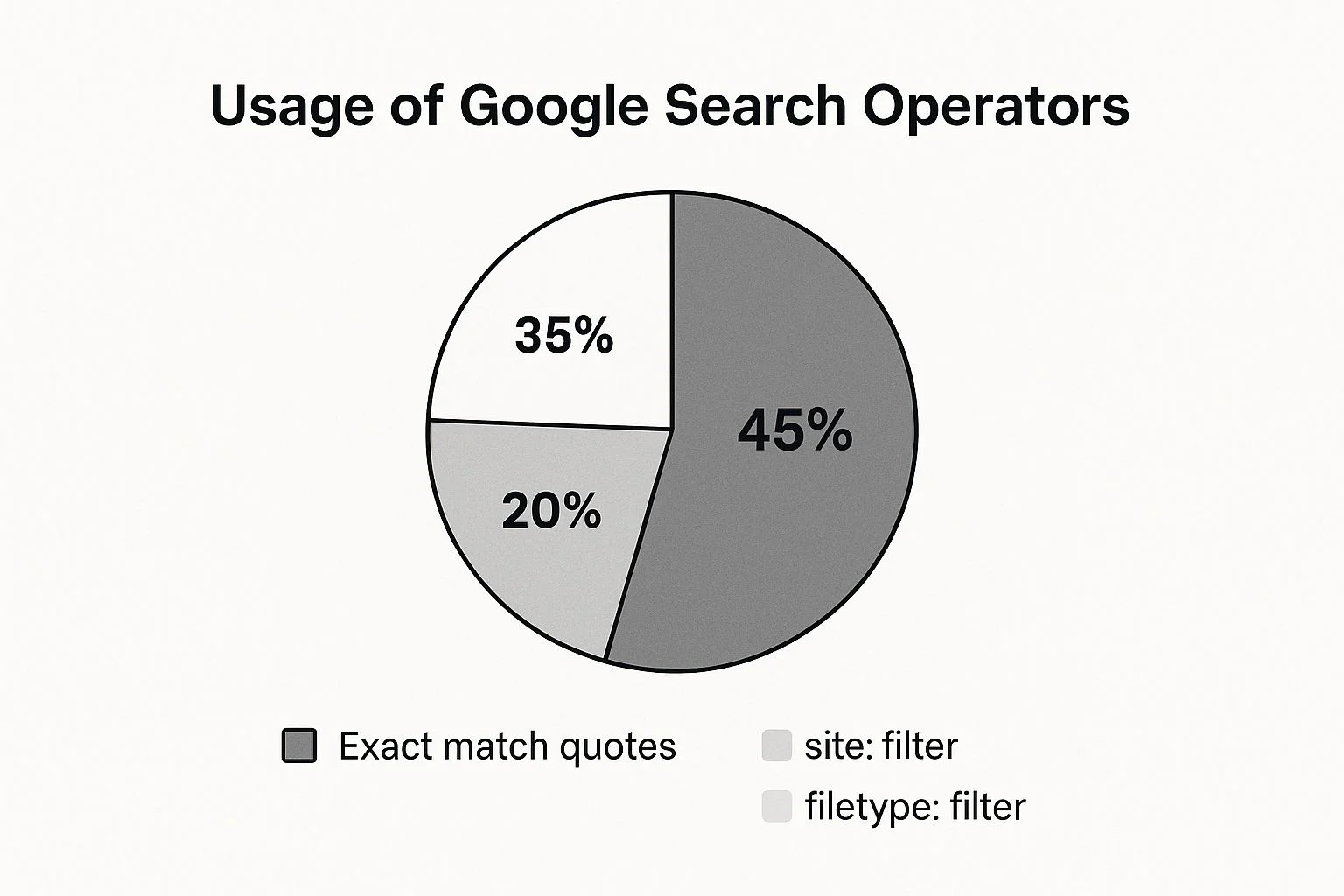
The data makes it clear: exact match quotes ("") are the most popular by a long shot, with the site: and filetype: filters right behind. This just goes to show how critical these three are for refining any search.
#Practical Examples of Combined Queries
Let’s get our hands dirty with some real-world examples. These are the kinds of problems a simple keyword search just can’t solve.
1. Find Market Research Reports from University Websites
Say you need trustworthy data for a report and want to cut through all the commercial fluff. You can tell Google to only look for PDF documents on academic websites.
-
Query:
"consumer behavior trends 2024" site:.edu filetype:pdf -
Breakdown:
-
"consumer behavior trends 2024": Forces Google to find this exact phrase. -
site:.edu: Restricts results to educational domains only. -
filetype:pdf: Filters everything to show only PDF files.
-
2. Identify Guest Post Opportunities
You can hunt down blogs in your niche that are open to contributors, even if they aren’t actively advertising it. This query helps you spot pages that mention guest posting.
-
Query:
intitle:"write for us" OR inurl:"guest-post" "content marketing" -
Breakdown:
-
intitle:"write for us" OR inurl:"guest-post": Finds pages with “write for us” in the title or “guest-post” in the URL. -
"content marketing": Makes sure the site is actually relevant to your industry.
-
Key Takeaway: The
ORoperator is your best friend for combining similar criteria. It lets you search for multiple footprints like"write for us"or"guest author"all in one go.
This kind of detailed searching is also a cornerstone of any good content strategy. Once you’ve found these opportunities, a solid plan for keyword research in 30 minutes can help you turn these insights into real content.
3. Uncover Competitor Pricing Pages
Need to do a bit of quick competitive analysis? This combo helps you find pricing info on your competitors’ sites while making sure your own website doesn’t show up in the results.
-
Query:
(intitle:pricing OR inurl:pricing) "seo software" -site:rankdigger.com -
Breakdown:
-
(intitle:pricing OR inurl:pricing): Uses parentheses to group commands, finding pages with “pricing” in either the title or the URL. -
"seo software": Narrows the search to your specific product category. -
-site:rankdigger.com: Excludes your own domain from the search results.
-
For those who want a quick way to reference these combinations, the table below provides a handy cheat sheet.
#Quick Reference for Combining Operators
This table provides common combinations of Google search operators and their primary use cases for quick reference.
| Operator Combination | Example Query | Primary Use Case |
|---|---|---|
| `""` `site:` `filetype:` | `"market analysis" site:.gov filetype:pdf` | Find specific documents (e.g., reports, studies) on government or educational sites. |
| `intitle:` `OR` `inurl:` | `intitle:"guest post" OR inurl:"write-for-us" "your niche"` | Discover guest blogging opportunities within a specific industry. |
| `()` `OR` `-site:` | `(intitle:pricing OR inurl:pricing) -site:mycompany.com` | Conduct competitor research on pricing pages, excluding your own site. |
| `related:` `intext:` | `related:ahrefs.com intext:"case study"` | Find similar websites to a competitor that also mention a specific term. |
| `""` `*` `around()` | `"elon musk * a company" around(4)` | Find exact phrases where unknown words appear between two known words. |
| `allintitle:` `-` | `allintitle:best free seo tools -semrush` | Search for listicles or guides while excluding a specific brand or competitor. |
Hopefully, this gives you a solid starting point for building your own expert-level queries. Practice is key, so don’t be afraid to experiment and see what you can uncover.
#Deprecated and Unreliable Search Operators
The world of Google Search is a moving target. What worked like a charm yesterday might be a dud today as Google constantly refines its algorithms. Because of this, some search operators that were once essential tools have been put out to pasture or have become so flaky that they’re not worth the trouble.
Think of this section as your guide to what not to use. We’ll walk through the old-timers that have been officially retired and, more importantly, show you the modern, reliable ways to get the same job done. Sticking with supported commands is the key to avoiding frustrating, dead-end searches.
#The Plus Sign (+) for Forced Inclusion
Remember the plus sign (+)? It used to be the go-to for forcing common words - like “the,” “a,” or “and” - into a search. Back in the day, a query like Star Wars +A New Hope was how you told Google you absolutely, positively meant to include the “A.”
Those days are long gone. Google’s search brain is now far more sophisticated and understands natural language and context on its own. The + operator simply isn’t needed anymore and isn’t supported.
- Modern Alternative: Just use exact match quotes (
""). A search for"A New Hope"is now the correct and bulletproof way to make sure every single word is included, right in that order.
#The Tilde (~) for Synonym Searches
The tilde (~) was a genuinely slick operator for finding synonyms. You could type ~cheap cars and get results for “inexpensive cars” or “affordable cars” without having to brainstorm every possible variation. It was a fantastic shortcut for broadening your search.
Sadly, Google officially sent this one to the farm years ago. These days, Google’s AI systems like RankBrain automatically figure out synonyms and related concepts behind the scenes.
Key Insight: You’ve lost the manual control the tilde offered, but Google now does that heavy lifting for you. The system is generally pretty sharp at guessing your intent and serving up relevant variations without you needing to do a thing.
#Other Unreliable Operators to Avoid
A few other operators have fallen by the wayside, becoming inconsistent ghosts in the machine. While you might see them work once in a blue moon, their behavior is unpredictable. Relying on them is a gamble.
-
link:This operator was once the king for finding pages that linked to a specific URL. It was officially deprecated way back in 2017 and now gives back spotty, incomplete results at best. If you’re serious about backlink analysis, you need dedicated SEO tools like Ahrefs or Semrush. They’re built for the job. -
daterange:This one was a clunky beast that required you to use Julian dates. It has been completely replaced by the much more intuitive “Tools” menu right on the search results page. Just click “Tools,” then “Any time,” and pick a custom date range. Easy. -
info:This command gave you a quick snapshot of a URL, bundling links to its cache, related pages, and more. It’s been retired. You’re better off just using the individual operators likecache:andrelated:directly to get what you need.
#Got Questions About Search Operators?
As you start weaving search operators into your daily routine, you’ll probably run into a few common sticking points. It happens to everyone. Getting the hang of the little details behind these commands is what separates a frustrating search from a successful one. Let’s clear up some of the usual suspects.
The biggest hurdle for most people is syntax. Just one misplaced space or a forgotten colon can throw off your entire search. For example, site: rankdigger.com (with that space after the colon) just won’t fly. It has to be jammed right up against the operator, like this: site:rankdigger.com. Same goes for the minus sign for exclusions (-); it needs to be directly in front of the word you want to ditch, with no space in between.
#Why Isn’t My Search Operator Working?
If an operator is giving you grief and not pulling the results you expect, it’s usually one of a few things. First, go back and double-check your syntax - those tiny errors are the most frequent culprits. Second, keep in mind that some operators are lone wolves and can’t be mixed with others. allintitle:, for instance, has to be used all by itself.
It’s also worth remembering that Google’s algorithm is a beast of its own. Sometimes, especially with really long and tangled queries, it might interpret your search in a way you didn’t see coming.
Expert Tip: When a complex query fails, strip it down. Start with just one or two operators and slowly build it back up. This lets you pinpoint exactly which part of the search string is causing the headache.
#How Can These Operators Be Used for SEO?
For anyone in SEO or digital marketing, this google search operators cheat sheet is more than just a reference - it’s a fundamental part of your toolkit. These commands are gold for digging up insights that go way beyond simple keyword research.
Here’s a taste of what you can do:
-
Technical Site Audits: Use
site:example.com -inurl:httpsto quickly find any non-secure pages on a site, or justsite:example.comto get a rough idea of how many pages Google has indexed. -
Competitor Analysis: Want to see how a rival is tackling a specific topic? A quick query like
site:competitor.com intitle:"your keyword"will show you exactly how they’re targeting those terms in their page titles. -
Content and Link Building: You can unearth guest post opportunities with searches like
inurl:write-for-us "your niche"or find brand mentions that haven’t been linked yet withintext:"Your Brand Name" -site:yourbrand.com.
Once you get comfortable with these commands, you’ll be able to gather critical intel, spot optimization gaps, and keep a close eye on the competition with some serious precision.
Ready to put these powerful insights to work? Rankdigger gives you the tools to analyze your search performance and discover high-potential keywords. Start exploring your data today.

